
Traditional hard drives are fast becoming a thing of the past, as we see an influx of more Solid State Drives (SSDs) as the main storage devices in most systems world over. Compared to hard drives, SSDs provide superior and enhanced performances, making them the future of storage.
The lifecycle of an SSD is determined directly by how much and how often data is written to the drive. Most computer systems run on SSDs as the main storage device, and it is important to take certain measures in order to increase the lifespan of the drives.
What kind of SSD does your computer support?
There are several considerations to be taken into account while buying SSD’s, the primary being knowledge of the system. All SSDs are built for specific purposes, thus one kind might not be suitable for all systems. There are client (desktop/notebook), server/enterprise and industrial/special purpose drives so it is important to determine which SSD suits your organisations needs the best. Utilising the right SSD technology will make the SSD last longer as it is serving the correct purpose.
Picking the right drive makes a difference for what endurance or longevity is achieved. Just like you wouldn’t install notebook hard drives into servers, you don’t want to use client SSDs in those environments, where workloads are more demanding.
What capacity do you need?
Storage of the SSD is another consideration for users. Lower capacity SSDs tend to have slower performance as the memory modules are less. Heavy programs that are not intended to be used on a particular SSD will quickly deplete the drive space. The 250 GB drives are comparatively cheaper than the larger capacity drives but these have limited storage space. Drives at 500GB capacity level occupy a sweet spot between price and roominess, although 1TB drives are becoming increasingly appealing. 1TB and 2TB drives are fast, and have ample room for future media collections and software.
How to prolong SSD usage?
SSDs may have decreased writing speed performance when the drive reaches full capacity. When the drive is near full capacity, it requires more time to find an available space and move files around. Thus it is ideal to have at least 25% free space set aside, consuming only 75% of the drive space to achieve adequate writing speed performance and to keep the right balance between performance and space utilisation.
SSDs save data as blocks and can read the blocks anywhere within the drive regardless if it’s scattered or not. Therefore, it is not necessary to run defragmentation, the process will shorten the life of the SSD due to heavy read/write action. In the past, it was recommended to disable scheduled/automatic drive defragmentation in the OS. Currently Windows detects whether the drive is a HDD or SSD, and optimises it accordingly so this is no longer a major concern. However, any defragmentation operations should still be avoided on SSDs, as the process is only relevant for hard drives where data fragmentation leads to performance reduction. That’s not the case with SSDs.
It is also necessary that SSD owners should let the OS configure the drives accordingly, ensuring the OS is updated and that the drive is an SSD, checking SMART health data on the drives on a regular basis, and running benchmarks to see that the drive is running optimally.
Lastly, it is suggested to continue using SSDs for all day-to-day operations, and use spinning disks for backups, large file libraries, etc. Some SSDs are designed to offer great burst performance, such as the Kingston A400, some SSDs are designed for consistent performance for video equipment and data centres.
What controller should your SSD have?
The controller can be thought of as the processor of the drive. It routes reads and writes, while performing other key performance and maintenance tasks. Controllers are of different types and specs and like most PCs, more cores are better for higher-performing, higher-capacity drives.
The SSD controller plays a big role in performance, as they maintain the health of the data by internal wear levelling, garbage collection and other functions, as well as ensuring through ECC that errors are corrected at all times. Overall SSD technology has reached maturity over the past decade and provides a reliable long-lasting experience and performance boost for storage, for consumers to enterprise customers. Kingston Technology has shipped SSDs since 2009, and is constantly striving for driving performance improvement as seen in their latest models.
Kingston SSDs support SMART, a monitoring system for storage drives that gathers data on the health of the drive and reports it to the user. This enables users to monitor their drive’s health. The company also provides free-of-charge Kingston SSD Manager for its customers to do just that.









Discussion about this post